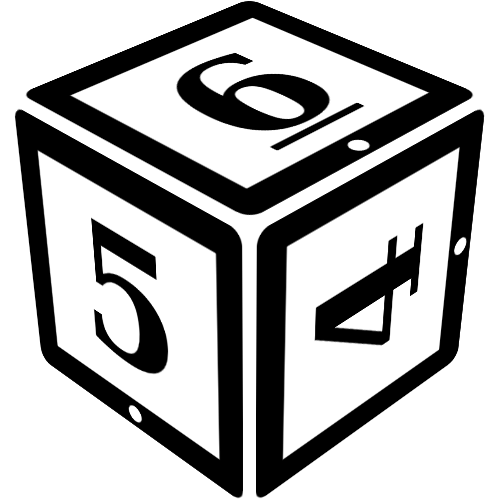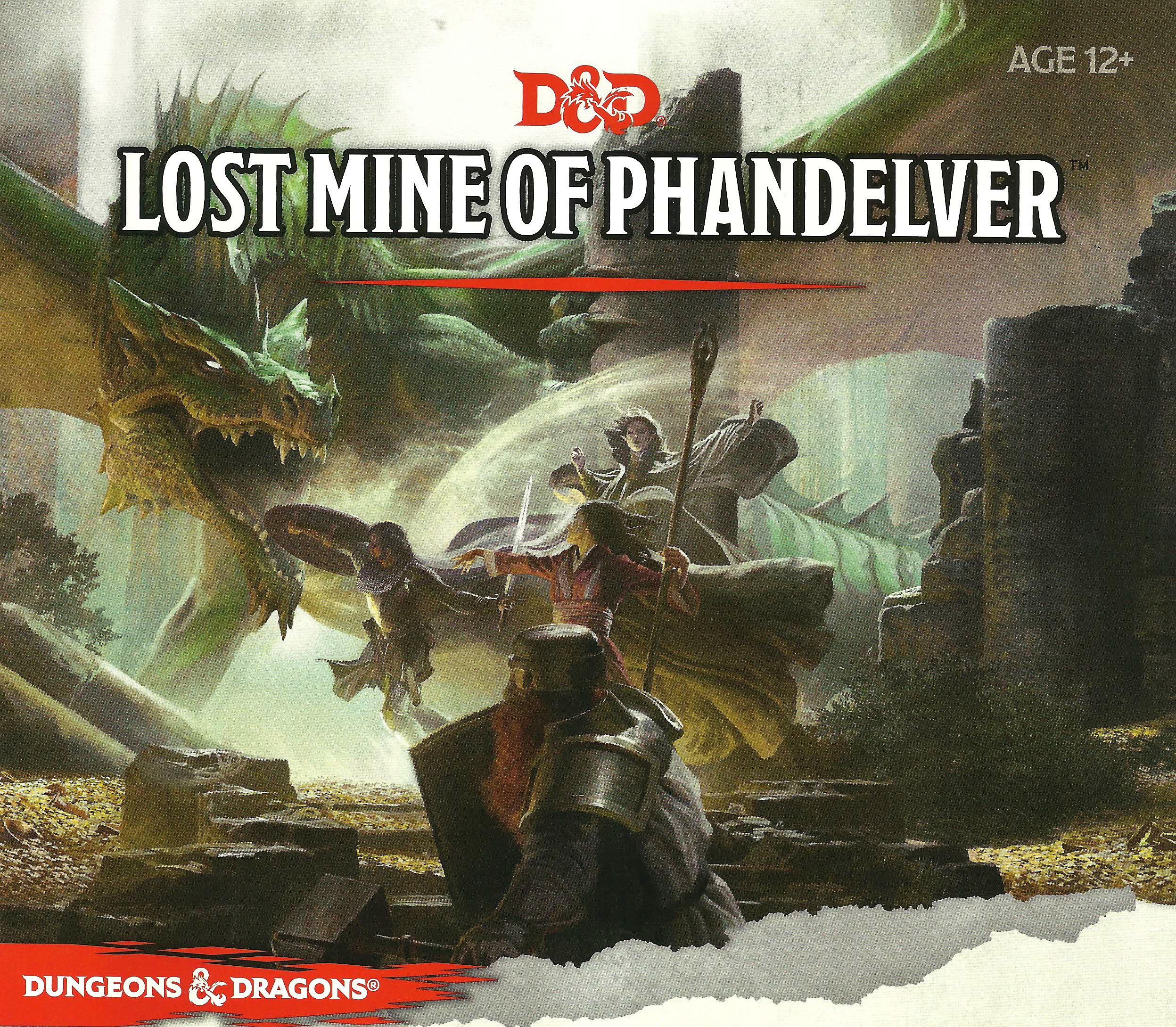Using the Gallery
Depending on how the campaign is set up, only certain roles may be able to add images to the gallery. Even with these settings, certain pages may still be locked to specific players.
While each page allows you to set a main image in the infobox, you may want to include multiple additional images called exhibits. When editing (or creating) a page, you can visit the 'Gallery' tab to easily upload images for your exhibits.
You can simply drag and drop an image from your local system onto the Add exhibit... area to add the image to the gallery (and you can drag multiple images as well). Alternatively, you can press the Add exhibit... button to create an entry field you can drag an image on to, or use the Browse button which appears to select one from your local storage. The exact details on that depend on your device and operating system.
For each exhibit in the gallery, you can set a title and description. Gallery items appear on the main page below the regular text.
Special: You can also add data to exhibits to help organize them!
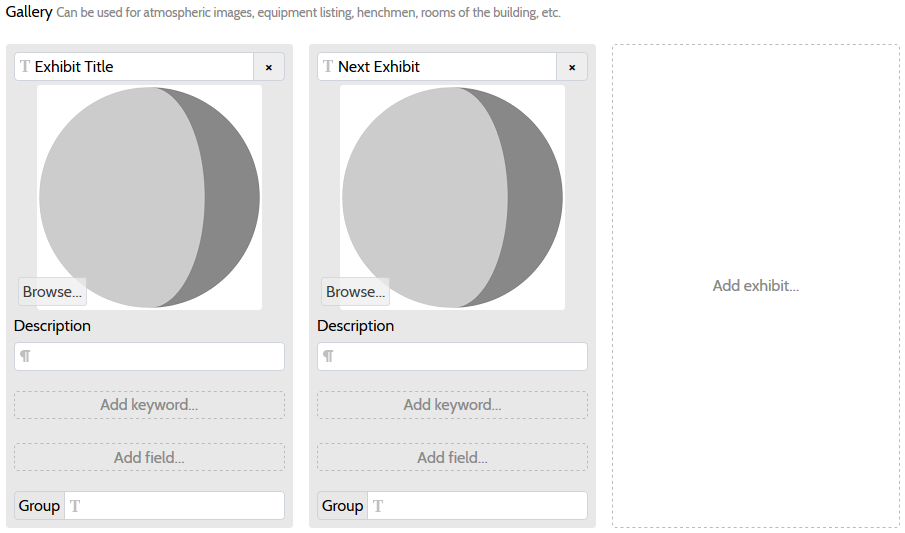
Using gallery images in other places
During play, you might want to show images stored in one of your gallery pages. To do so, you need to add a name to your image (in the text field above the image) and then include them in your regular forum or chat post like so:
For more details, see the help for text formatting