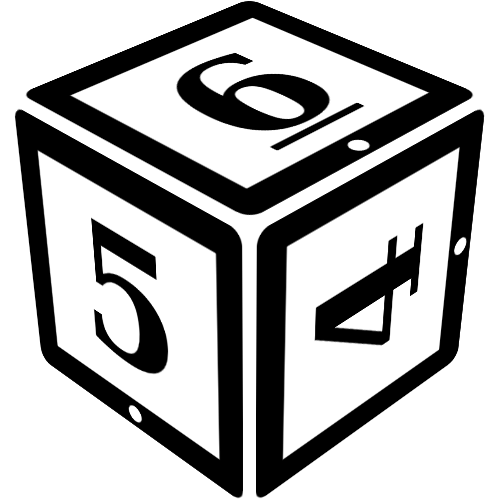Joining and Leaving Rooms
You can join a room simply by clicking on the room in the room list. Alternatively you can create your own temporary room.
Left of the main chat window, a list of rooms is displayed in the Rooms tab. Behind each rooms in brackets is the number of players there, and you can expand the room to see exactly who is there and who they are playing as.
When joining the chat, you will usually automatically join the Lobby, though in some cases, the campaign might be configured to have you join a different room or rooms, or none at all.
Leaving
To leave a single room, select the room from the room tabs at the bottom of the screen and then click the 'leave' button in the top right corner. You will leave the room and it will automatically disappear from your list of tabs. If the room is a temporary room, and you are the last to leave, the room will automatically be removed.
Closing a private conversation works in the same way, though you can also close private conversations in the private conversations list left of the main chat. You will also automatically leave all rooms and private conversations you are in when closing the chat.