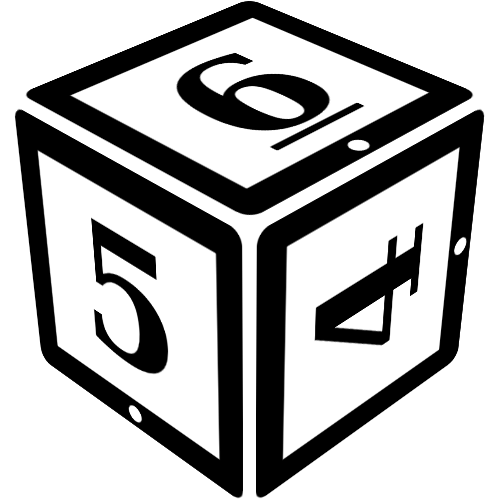Text Formatting
Many fields allow you to write more than just text, from simple additions such as emphasizing words with bold or italic to adding tables or images. To do this, you can use the special syntax below, which will be automatically converted when displaying the text.
Special note: fields marked with the icon do not allow special syntax - those fields, often names or titles, are text only.
Links
Links can be used to link to other pages. For more details and advanced usage, see the help page for Links.
Syntax:
[[Link]]
Display:
Normally, links point to pages within the same context or 'namespace'. For example, if you include [[Zelda]] on a setting page, it will link to page named "Zelda" in the setting namespace.
To point to a different part of the campaign, use / is to indicate the 'namespace' you want to link to, before giving the page name. This would be written as:
[[rules/Character Creation]]
More on linking to other places can be found in the Links help.
Headers
Headers and sub-headers can be used to help subdivide the content of a page. Headers are placed on their own line, and should start and end with 4 equal-signs (====), while sub-headers start and end with 4 dashes (----). No text is allowed outside the equal signs.
Syntax:
==== Header ==== Any text whatsoever. ---- Sub-header ---- More text
Display:
Header
Any text whatsoever.
Sub-header
More text
Unnumbered List
Unnumbered lists start with * (mind the spaces), followed by their content. Sub-lists can be creating by using two additional spaces per level of indentation. For example 4 spaces ( * ) for one level and 6 spaces ( * ) for two, etc.
Some formatting is allowed within lists as well, though any syntax that requires multiple lines is not allowed.
Syntax:
* Unnumbered list
* can include
* sub list
* etcetera
* and so on
* Some //Formatting// is **allowed**
Display:
- Unnumbered list
- can include
- sub list
- etcetera
- and so on
- Some Formatting is allowed
Numbered List
Numbered lists start with - (mind the spaces), followed by their content. Sub-lists can be creating by using two additional spaces per level of indentation. For example 4 spaces ( - ) for one level and 6 spaces ( - ) for two, etc.
Some formatting is allowed within lists as well, though any syntax that requires multiple lines is not allowed.
Syntax:
- Numbered list
- can include
- sub list
- etcetera
- and so on
- Some //Formatting// is **allowed**
Display:
- Numbered list
- can include
- sub list
- etcetera
- and so on
- Some Formatting is allowed
Out of Character (OOC)
With (( and )) you can mark comments as being 'out of character', i.e. spoken or performed by the player, rather than the character being played.
Alternatively, you can use [ooc] and [/ooc] to mark multiple paragraphs as a larger, combined OOC block.
Syntax:
In-character text (( in-line out-of-character text )) More IC text [ooc]Multiple paragraphs of out-of-character text can be grouped. No in character is text allowed in that case.[/ooc]
Display:
In-character text (( in-line out-of-character text )) More IC text
Multiple paragraphs of out-of-character text can be grouped.
No in character is text allowed in that case.
Bold
Makes text bold.
Syntax:
**bold text**
Display:
bold text
Italic
Makes text italic.
Syntax:
//italic text//
Display:
italic text
Strikethrough
Strikes through text to remove it but still show what was there before.
Syntax:
~~strikethrough text~~
Display:
strikethrough text
Monospaced
Makes the text set in monospace with a recognizable style, useful for key combo's or short pieces of code.
Syntax:
''monospaced text''
Display:
monospaced text
Superscript
Makes superscripted text.
Syntax:
[sup]superscript text[/sup] normal text
Display:
superscript text normal text
Subscript
Makes subscripted text.
Syntax:
[sub]subscript text[/sub] normal text
Display:
subscript text normal text
Spoiler
Marks text as spoiler to allow people to read it without being spoiled. Clicking the spoiler shows the text.
Syntax:
[spoiler]spoiler text[/spoiler] normal text
Display:
normal text
Verbatim / Code example
This creates a code example where anything within the block is taken verbatim (that is, without any processing, so you can show others how to write things).
Syntax:
[verbatim] This is an example of how to write [time]14:00[/time]. [/verbatim]
Display:
This is an example of how to write [time]14:00[/time].
Table
Tables can be made by using || and ^^ as separators around cells. Any cell with ^^ before
it will be a header cell while any cell with || before it will be a regular cell. The row can end with either || or ^^.
You can align text to the left, center or right of a cell by using two or more spaces instead of one on the right,
both sides or left between || or ^^ and the content. Any empty cells should contain at least one space to make
sure they are correctly registered.
You can use some other formatting syntax within a table, though any syntax that requires multiple lines - like another table - cannot be used.
Syntax:
^^ Table header cell ^^ Second column head ^^ Third column head ^^ || and || regular || cells || || left-aligned || center-aligned || right-aligned || || empty cell: || || //formatted text// || ^^ Another header || Not a header ^^ Header again ||
Display:
| Table header cell | Second column head | Third column head |
|---|---|---|
| and | regular | cells |
| left-aligned | center-aligned | right-aligned |
| empty cell: | formatted text | |
| Another header | Not a header | Header again |
Quote
You create a quote by surrounding the quote with [quote] and [/quote]. To attribute the quote to someone, add their name as [quote="Their Name"].
Syntax:
[quote="William Shakespear"]
To be, or not to be.
[/quote]
Display:
To be, or not to be.
— William Shakespear
Sidebars
You create a sidebar with [sidebar:left] and [/sidebar]. To determine the location of the sidebar, use [sidebar:left] or [sidebar:right] as the opening. (If you want a full-width "sidebar", you can leave out the location or use [sidebar:full].)
You can use sidebars to highlight a part of the rules or the setting that is tangentially related, to place short reminders about something, or to explain the interplay of different rules. This can help to organize your rules and setting wiki.
Syntax:
[sidebar:left]
Tangentially related: you can also use "right" to get a sidebar on the other side.
[/sidebar]
Note that sidebars are very useful to highlight part of the rules or setting that is only tangentially related to other things on the page.
Display:
Note that sidebars are very useful to highlight part of the rules or setting that is only tangentially related to other things on the page.
Columns
Sometimes, you want to put two or more things side-to-side. You can use columns to do so.
Indicate your columns area with [cols] and [/cols], anything inside the columns will be part of a column. Separate the columns themselves with [col].
Syntax:
[cols] This is the first column. Everything you put in here will go into the first column. [col] This is the second column. Even though in the text editor this column will be below the first, on the page itself this column will be next to to first one. [/cols]
Display:
This is the first column. Everything you put in here will go into the first column.
This is the second column. Even though in the text editor this column will be below the first, on the page itself this column will be next to to first one.
External Image
You can link to external images (any image for which you have a URL), by surrounding the URL with {{ and }}.
Syntax:
{{https://rpgpad.com/static/help-demo.png|RPGpad!}}
Display:
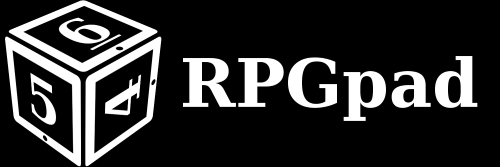
Dots
You can write tracks of little dots by surrounding a number with :.
By default, 5 dots are shown. If you want less or more, you can do so by adding a second number separated with a /.
Syntax:
:2: or :1/3:
Display:
2 or 1
Linebreaks
Every once in a while, you really need to have a linebreak without starting a whole new paragraph. You can force a linebreak with \ . Take care to add the spaces as well.
Syntax:
This is \\ a broken line.
Display:
This is
a broken line.
Admonitions (boxes)
An admonition is a box with a specific meaning, such as an informational box, or a help box.. They can be used when you want want to emphasize a specific idea, concept, or warn players about something.
You wrote down a specific box with [box:info] and [/box], where you can replace the info part with the type of box you want. The following boxes are currently available:
infoAn informational box for displaying additional information. This can be useful to add informational boxes to, for example, the rules on how to create a character.importantAn important box for displaying important information. This can be useful to sparingly add warnings to places. For example, if you have a notes page on forum etiquette, you can warn people that some behaviour is not welcome.tipA tip box for displaying a hint or tip. This can be useful if you want to point out certain helpful things to new players.helpA help box for displaying an question/answer pair, or for showing a clarification. This can be used well to clarify things in the rules that produce a lot of questions.
Most examples above are for boxes in the rules wiki. This is because they are usually less helpful in the setting wiki. The boxes work everywhere though. You can use them on wiki pages, in forum posts, in character sheet notes.
Syntax:
[box:help]
Your help text goes here.
You can use any other **markup** inside a box.
[/box]
Display:
Your help text goes here.
You can use any other markup inside a box.
Letters
During roleplay there will often come a point that you want one of your characters to send a letter or holomail or some such to another character. The [letter] and [/letter] allow you to style your message in a nicer way.
You can use one of three styles for your message:
paperA paper letter, this is the default style and the one you get when you leave out the whole part after the:.holoA futuristic "holo" mail style.consoleA letter on an old green-on-black screen. Very usable for cyberpunk, or "hacker" computer interface.
Syntax:
[letter:paper] The paper style. You can also make a paper letter by not given the ":paper" part. [/letter] [letter:holo] The holomail style. [/letter] [letter:console] The console style. [/letter]
Display:
The paper style. You can also make a paper letter by not given the ":paper" part.
The holomail style.
The console style.
Horizontal Ruler
A simple separation of content above and below. The horizontal ruler is most useful inside sidebars or other clear boxes.
Syntax:
Some text ---- Other text
Display:
Some text
Other text
Time Display
A way to note times that automatically adjusts to the local time zone of the one viewing them. This is a useful tool when trying to organize a meeting between people in different timezones.
It is possible to write down just a time, or a time with an explicit timezone offset. If necessary, you can also add a date before the time.
Note that only 24-hour notations is recognized, that all numbers need leading zeroes (1 should be written as 01), and that the date format is strictly YYYY-MM-DD.
Syntax:
Just a time, like [time]14:30[/time]!
And time [time]22:30+0800[/time] with an time zone offset.
A date with a time: [time]2020-09-16 16:30[/time]. They can also have time zone offsets like [time]2020-09-16 16:30 -0600[/time].
Display:
Just a time, like !
And time with an time zone offset.
A date with a time: . They can also have time zone offsets like .
Special marker
Special markers are used to indicate something special to RPGpad. For example the (&next) marker is used to indicate to the Pathfinder initiative tracker in the chat that you are done with your turn.
The meaning of the special marker depends on where it is used, and the available markers are shown near that input field.
Syntax:
Like so: (&next)
Display:
Like so: (&next)
Show lists of things
After you have a few people and locations on your wiki, you might want to list some of them on other pages. For example, you could add a list of people living in the castle.
RPGpad can automatically create these lists for you, you only have to tell the system what you want in your list. You can get a list of things with the [show] and [/show] tags.
Suppose we want a list of people living in the Large Keep:
[show]
People:
Residence [[Large Keep]]
[/show]
In the example, we describe what kind of things we want inside the [show] tag. We start off with a line like People:, which states that you want to list only People. Next comes the line Residence [[Large Keep]], which states that the list contains only people that have their "Residence" field set to the Large Keep.
The example shows you a list of all People that have their Residence field set to Large Keep:
The resulting list shows links to the people in the keep. If the number of items gets larger, the list will split into three columns to make it look better.
More details If you want to show the synopsis of the list items as well, open the block with [show:details], which will display the list with more details:
- King Alfred (The description of King Alfred goes here)
- Mr. Smith
- Mr. Halperston (The butler of the household of the king)
As an index If you want to display the aliases and titles of things instead, open the block with [show:index], which will display an index of names for the results:
Tiles If you feel that a list is not enough to help you out, when looking for something on your wiki, you can also display the results as tiles with images instead by starting with [show:tiles]:
[show:tiles]
People:
Residence [[Large Keep]]
[/show]
This will show each result in a little tile with an image:
Additional filters Each line you add in your [show] tag adds another filter to the things that are displayed in the list. You can add as many lines as you want, each describing some aspect of the things in the list. Each line in the show block must be formatted like one of the following:
-
People:This describes that only things of the stated type ("People" in this example) are supposed to be in the list. You can use any of the types listed in the schema index. Note that the colon (the:) needs to be there as well. -
Tag [[Servant]]Describes that the things in the list must be tagged with the stated tag ("Servant" in this example). -
Affiliations [[The Country]]States that only those things that have "The Country" in their Affiliations field. -
In [[wiki/setting]]Describes that the things in the list must from a specific area of the site (the Setting wiki in this example). You can filter on things in:
Include gallery image
You can include images from a page's gallery in other places.
If necessary, you can indicate that the gallery page is in another namespace by indicating the namespace with >, just like the links can.
Syntax:
{{gallery>Page name#Exhibit Title}}
Display:
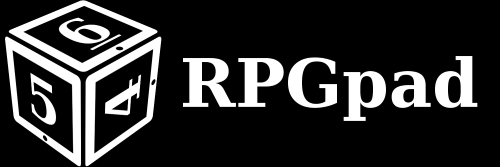
You can give your own caption with:
{{gallery>Page name#Exhibit Title|My own caption!}}
This will replace the automatic description text with "My own caption!". If you do not want a caption at all place the | without anything after it.
Include main image
You can include the main image from a page (or thread, or tag) in other places.
If necessary, you can indicate that the page is in another namespace by indicating the namespace with >, just like the links can.
Syntax:
{{image>Page name}}
Display:
You can give your own caption with:
{{gallery>Page name|My own caption!}}
This will replace the automatic description text with "My own caption!". If you do not want a caption at all place the | without anything after it.