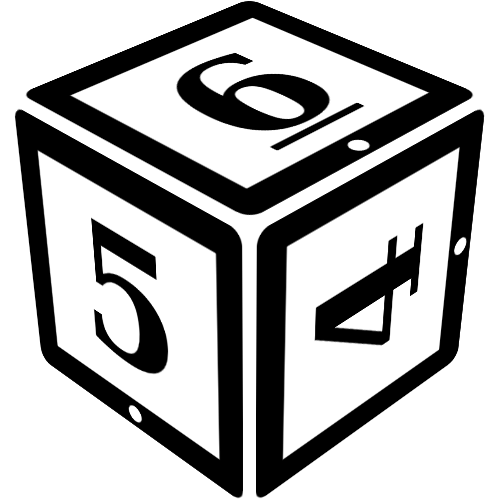Links
When creating content for your campaign, you can create links between pages to allow players to find information more easily. This page explains how links work and what advanced features are available.
Links can be created by adding double square brackets ([[ and ]]) around a name or title. Any name or alias is valid. So, for example:
[[Link]]
Will result in a link looking like this (on this help page, it does not actually go anywhere):
Sometimes you make a mistake when typing in the link, or you link to a page that does not exist. If you do so, everything will keep on working fine! To inform you of this, RPGpad will display links in different ways:
- If the target of the link exists, the link will be shown in green.
- If the target of the link does not exist, it will be shown in red.
Red links will take you to a creation page where you can create the missing page. They'll also show up in the "Wanted Pages" listing that can be found in the wiki index.
Special note: when filling out forms, you may encounter fields marked with the icon. These fields will automatically link to their value. You do not need to use
[[ and ]] (though you can do so if you want).
Your own link text
In some cases you may wish to link to a page using a different text than the page title. For example, you may wish to link to Henry VIII while refering to him simply as "the King". Rather than adding "the King" as an alias for Henry VIII (which might be confusing if there are several royal monarchs), you can write your link as:
He was given a pardon by [[Henry VIII|the King]].
Note the | used to indicate that the King is the link text and not part of the target (which is Henry VIII). This link will then be shown as:
Linking to a header
Sometimes you want to link not only to a page, but to a specific section of that page. For example, to refer to a specific section of a rules page. You can do so by add the section name to the link:
See the section on [[Character Creation#Bonus Points]]. This also works with [[Character Creation#Bonus Points|your own text]].
You use # to link to the specific section. As you can see, you can combine this with your own link text if you want. The above will be displayed as:
See the section on by Bonus Points.
This also works with your own text
Namespaces
By default, links point to pages within the same context or 'namespace'.
For example, if you include [[Zelda]] on a setting page, it will link to page named "Zelda" in the setting namespace.
In some cases, you may wish to point to pages in a different namespace, such as pointing to a rules page from the setting or even a forum thread discussing a new rule.
[[rules/Character Creation]]
Note how the / is used to indicate the 'namespace' you want to link to, before giving the page name. This would be displayed as:
The following wiki namespaces can be used:
- Setting A link to a page in the setting wiki, use as
[[setting/page]] - Rules A link to a page in the rules wiki with
[[rules/page]] - Notes A link to a page in the notes wiki in the same way:
[[notes/page]] - (Wiki A link to a wiki itself works as well:
[[wiki/setting]])
You can also link to the forums for both a whole forum, and for specific threads:
- Forum A link to a whole forum can be created with
[[forum/forum title]] - Thread A link to a specific thread can be created as
[[forum title/thread title]](note that the part before the/needs to be replaced as well, with the forum of that thread)
And finally, you can link to tags:
- Tags A link to a specific tag can be written as
[[tags/tag name]](note that this is usually not necessary, since you can tag wiki pages and forum threads directly)