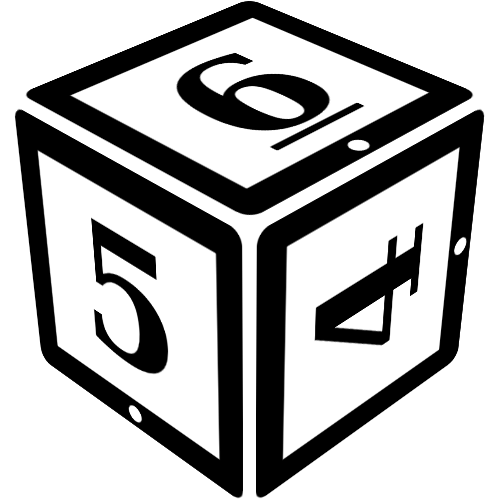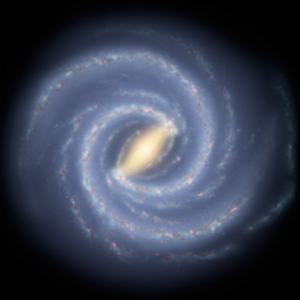Moderate a post or thread
To moderating a post or thread, you need either the moderator or operator role.
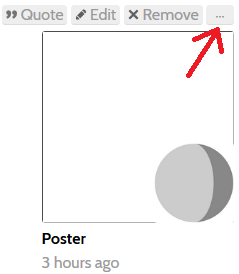
... to open the menu, then press Edit.If you are a moderator or operator, you can edit threads or posts created by others, or remove them
Editing posts
To edit a post, find the post you want to edit and click the ... button in the top right corner, above the player's avatar. This will open the post menu.
Click the Edit button to edit the post or update the mask.
To edit a thread, browse to the thread. In the top right corner next to the thread's title, the edit button allows you to edit the title of the thread and add or remove tags. You can also move the thread to another forum in case it was posted in the wrong location, or set it to be locked or stickied.
When editing a thread, you can also update the first post with which the thread was opened, or update the mask used in that post.
Regardless of whether you edit a thread or a post, if you make significant changes (beyond a quick spelling correction) you may want to add a reason for your edit - this also helps players who made an error know what they did wrong. The Edit reason field at the bottom will ensure your edit reason is displayed properly so players will be aware of the update.

Removing content
To remove a post, find the post you want to edit and click the ... button in the top right corner, above the player's avatar. This will open the post menu. Click the Remove button to remove the post.
To remove a thread, browse to the thread. In the top right corner next to the thread's title, the edit button takes you to the thread edit form. A red Remove Thread button appears in the bottom right corner, which will remove the thread after asking for confirmation.
Once a post or thread has been removed, it cannot be restored, though the content might still be found in the archives.
Note: If it is imperative that post information is permanently destroyed, in particular if it contains personal information or unacceptable content, please contact the site administrators directly.