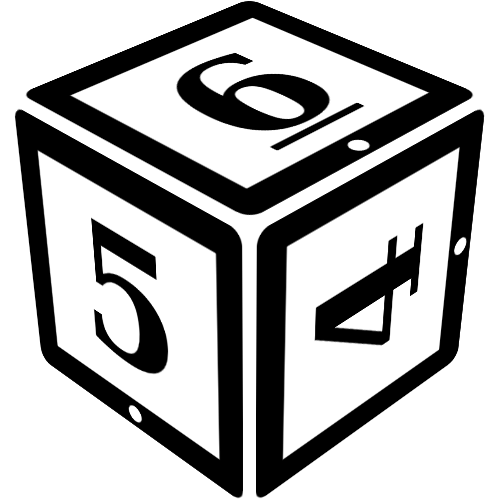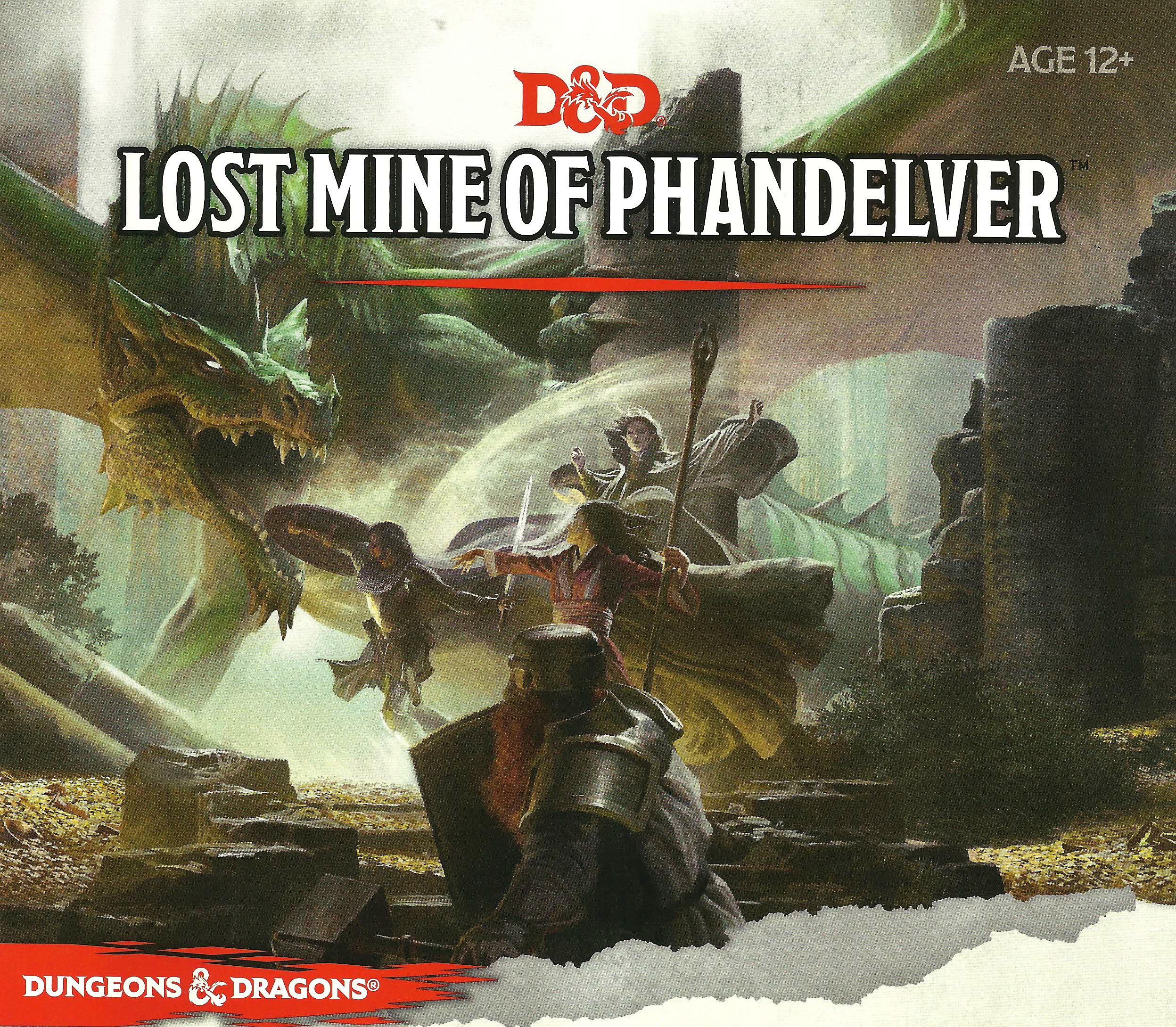Using Masks
Masks are a way to display a different name and avatar image for your posts. Though it is still possible to see which player made the post, using masks makes immersion easier and prevents confusion if you control more than one character.
As a player, you will mostly use the mask for your PC during roleplay, while as a storyteller, you can use masks to post as NPCs, monsters and whatever else the story requires.
Masks are set per room, so switching to a mask in one room will not change the mask you use in another, nor in any new rooms you enter.
Any characters you play and NPCs you specifically control will appear in the mask menu, as well as recent custom masks you used.
Selecting a Mask
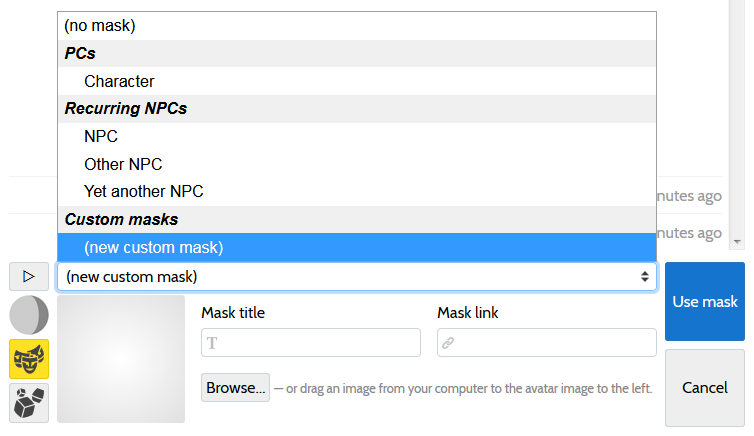
You can select a mask by clicking the mask button next to the chat input. A dropdown will appear where you select the mask you want. Press the Use mask button to finalize your selection. A message about the mask switch will be displayed and from then on, all posts made will be with that mask.
Clearing a mask works the same way, simply select the (no mask) option in the menu and press the Use mask button to finalize the selection.
If character or NPC you want to post with does not appear in the menu directly, you can select to create a Custom Mask. This allows you to set a custom name, image and link to post with - the link will be the page the name above your chat messages links to.
Special: To keep the mask menu from becoming overly long, many of the less commonly used NPCs will not appear in the list. Instead, they will autocomplete in the custom mask list. Simply select a custom mask and type the first letters of the NPCs name - once you select them from the autocomplete, the image and link will be automatically filled.