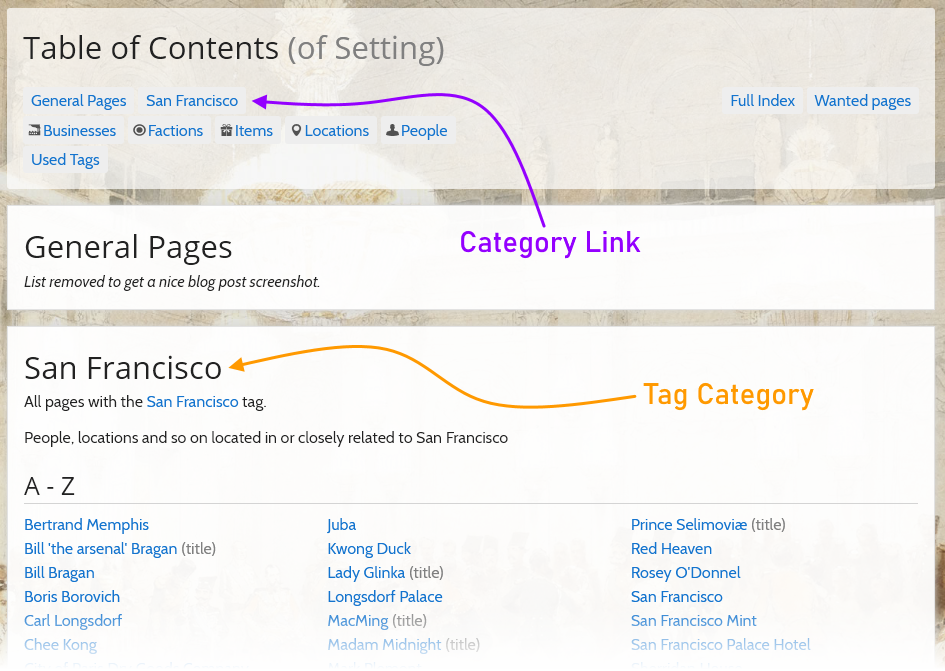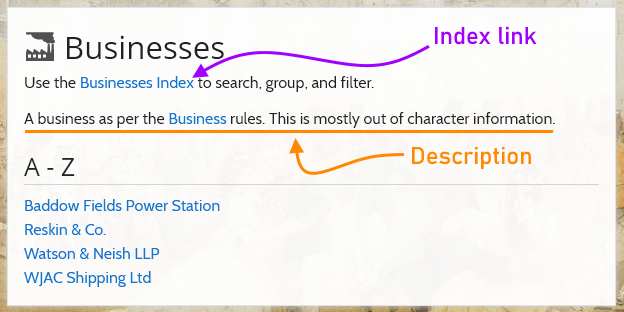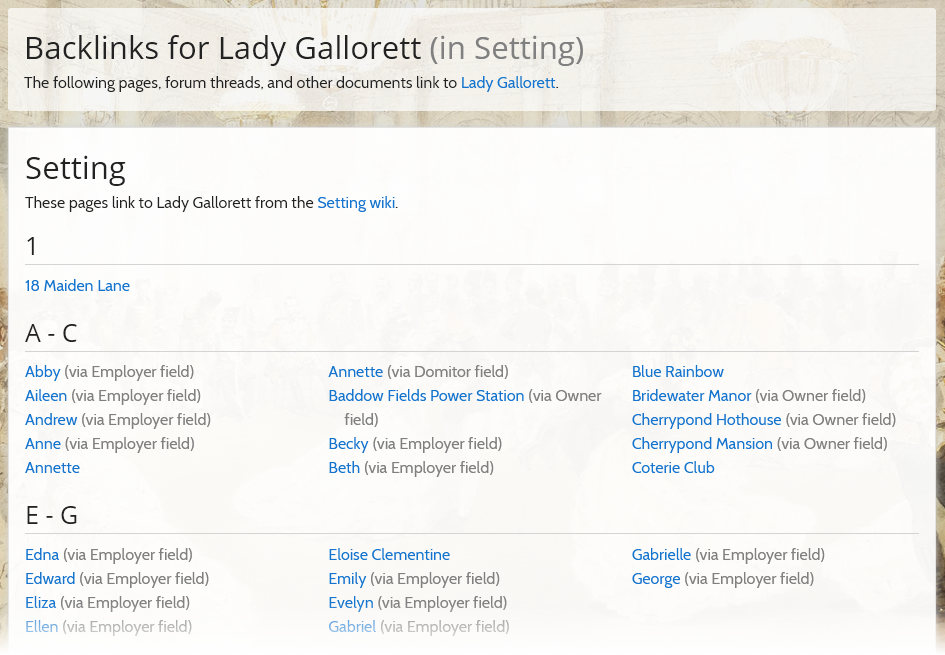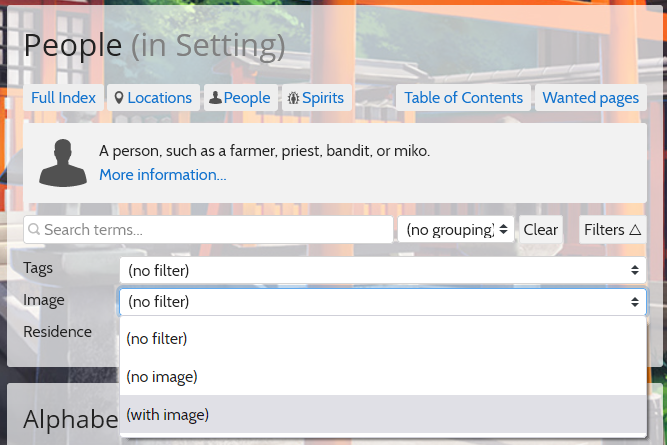Two weeks ago, I wrote about experimental gardening and mentioned two experiments: the table of contents, and the backlinks page. Last week we upgraded them from “experimental” to “actually, we should make this the default, because it is very useful”.
In this blogpost I want to highlight some of those upgrades—and a few new features from this week—and how can help you improve your campaign wiki.
Table of Contents as Start page
The table of contents gives such a good overview of the pages on the wiki both for players looking to read up on the setting, as well as for players looking for some specific information. This is also the reason for the change with the biggest impact on navigating the wikis: a wiki without a Start page will now show the Table of Contents instead of the index.
This change might take a moment to get used to. However, we’ve seen that the players that tested this found it much more comfortable, especially because the table of contents can be adjusted to fit your campaign via the category tags.
In the future, we will be on the lookout for opportunities to further improve the table of contents, and find ways to allow players to customize it to better fit their campaign, and how they use the wiki.
Table of Contents - Category Tags
Category Tags are the first option for customization of the table of contents.
They define additional categories seperate from the automatic categories like ‘General Pages’, or ‘People’. By giving a tag the ‘Table of Contents Category’ special ability, pages tagged with it will be shown in their own category.
These are very useful for when the PCs—as shown in the screenshot to the right—are currently travelling and moving from city to city, making a new city the focus of all players. By making a tag for each city they will be travelling through, and toggling the special ability on the city they are currently in, the table of contents lists the relevant information for every gaming sessions.
For forum or chat campaigns we can easily see things like the ‘Important Setting Information’ category to help players find the important cultures and factions, or a ‘Custom Feats’ category in the Rules wiki to automatically list the approved custom feats in use in the campaign.
Table of Contents - Type Categories
The per-type categories are automatically created if there are any pages in the wiki which describe something of that type.
The categories show the description of the type to provide some context for players looking through the table of contents, and each category also links to the index for that type, where you can search, group, and filter.
In the future, we might look into some way to handle pages with lots of aliases and names with common prefixes—such as a People category with 50 “Lady Such-and-such” entries all placed under “L”—as we’ve found that they tend to fill the category in a way that makes it slightly less useful.
Page Backlinks
The backlinks (a list of places that links to the page you’re currently viewing) for a page can be seen with the convenient ‘Backlinks’ action in the top-right (where you can also find ‘Versions’ and ‘Edit’).
We have massively improved the backlinks page. In its experimental stage it already turned out to be useful for both wiki gardening to see if a page is used elsewhere. With the new layout, categorization, and link details it provides a succinct overview of where a page is used, and how those pages related to the page.
This way the backlinks are no longer purely a gardening tool, but can also help players navigate the wiki—for example, when they are looking for something they know links to their character page.
Indexes - Filtering by Image
And last, but certainly not least, we have added the ability to filter an index on the presence of a custom image.
This is a potent gardening tool if you are like us, and want to make sure that you have an image for every NPC.
Previously you had to track the NPCs and locations you still had to find an image for with a tag, or by keeping a list of bookmarks—or even by keeping a text file on your desktop with the names of the NPCs… Now, you can simply filter on (no image) and you’ll get a list of pages without a custom image.
As always, we have this week’s changelog ready for you! If you have any ideas, improvements or comments about RPGpad, feel free to open a thread on the community forum.